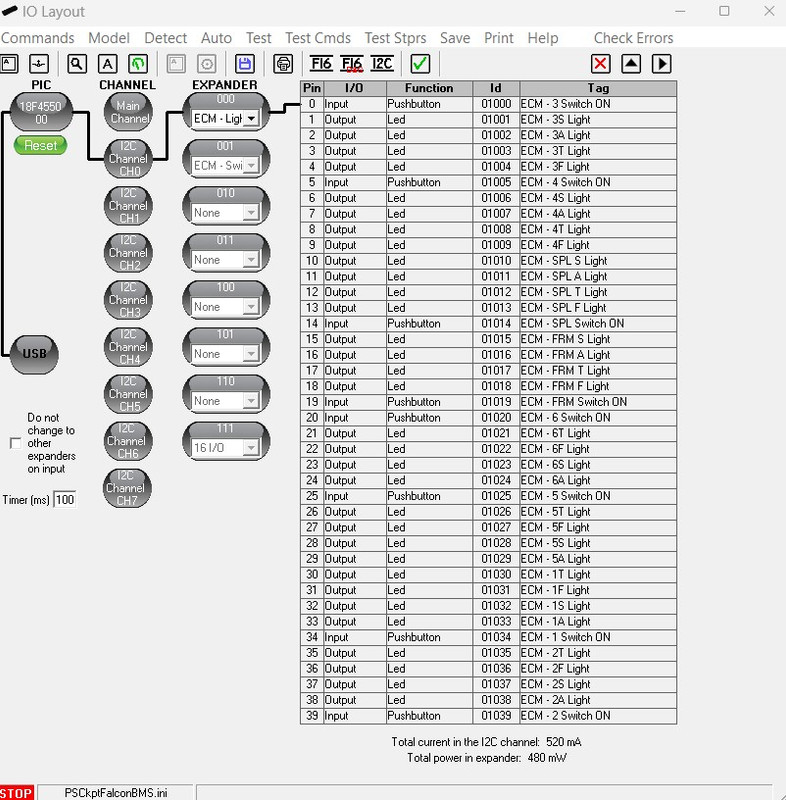The ECM pcb must be configured both digital expanders.
ECM-LIGHTS DIGITAL EXPANDER
To configure the PSCockpit ECM-LIGHTS panel select the correct option from the Expander pull down list in the IOLayout page of the PS Cockpit Software at the correct I2C channel:
In case of there is some data already in the selected expander, the software will prompt you for continue:
The software will prompt you to setup the ECM panel in our Airplane model:
If any of the commands
hasn't been set, you will see a warning indicating how many commands haven't
been set and the Commands page of the PSCockpit software will appear:
ECM-PUSHBUTTONS DIGITAL EXPANDER
In the same way the expander ECM-Pushbuttons can be configured in PSCockpit IOLayout:
This expander has only pusbuttons to configure. Just follow the procedure as above.
Once the ECM Pushbutton expander is already configured you can modify the list of inputs/outputs as desire as well as the free I/O of the expander:
Regards,
Shep