I have a new panel. It is the Test panel:
It has the following elements:
INPUTS:
- (2) pushbuttons: Fire & OHeat Detect and Mal & Ind Lts
- (2) switches: Oxy Qty and Epu/Gen
- (2) 3 position switches: Probe Heat and Test
The total inputs for these elements are: 1 per pushbutton + 1 per switch + 2 per 3posSwitch = 1 x 2 + 1 x 2 + 2 x 2 = 8 inputs
OUTPUTS:
- (4) leds: Flcs Pwr A, B, C, D
The total IO is 8 inputs + 4 outputs = 12 IO so I select the one expander of 16 IO and give it an unused address:
Now I wire all the elements of the panel…
… and connect them to the selected expander:
Now I connect the expander in daisy chain:
Next step: configure the expander in the software…
…for all the elements:
Now it’s time to test our new panel:
That’s all. Let’s see the results:
If we establish one fixed address of the expanders per panel then we all can use the same configuration and more important, if someone can supply individual panels with the elements already wired to the expander the end user could buy the ones he wants and they will be “plug and play” with no need of knowledge of electricity, electronics, program skills, nor configuration skills. Doesn’t seem exciting?
SIM INTERFACE
We have defined and tested the Test panel. Now we have to tell the software what to do with the inputs and what to do with the outputs.
Inputs
Inputs are interfaced with the flight simulator through keystrokes. Every time the software detects any change of any of the inputs the system search the database to find the keystroke to be sent to the defined window.
We do that on the Command window following the next steps:
1. Select the type of input clicking on Pushbuttons
2. Find the desired input.
3. Select one of the 3 joystick DX buttons if you want the key combination be used in combination with the joystick. Select the window to send that key combination.
4. Select the desire input action.
5. Select the key combination.
6. Click on the Replace button and the key combination will be assigned.
Repeat the process for the 4 leds and check if everything is correct.






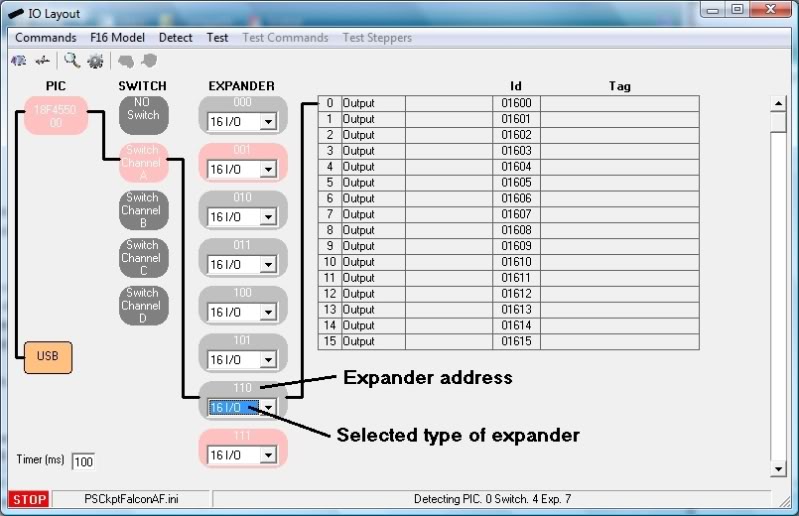

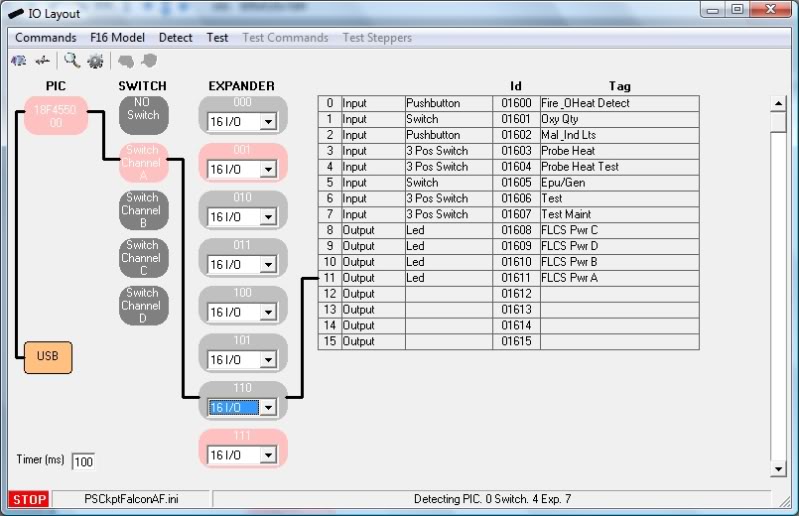



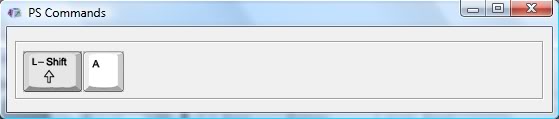


Hi,
ReplyDeleteThis looks very impressive and promising. I like the Plug & Play idea, software looks fairly straightforward. Any word on pricing ?
Spook
could you make it work on FSX Steam?
ReplyDelete