Now the PSCockpit System can drive the Adafruit 16-Channel Servo Driver:
For more information, check http://www.adafruit.com/products/815
You have to consider the following details:
- The Adafruit board is non compatible with the SSC-32 board for servos. You can only use only one of the system at once.
- Only 2 Adafruit boards can be connected to the PSCockpit System.
- Adafruit boards have to be connected only to the Main I2C Channel of the Main Board.
- The firmware of the Main Board has to be updated to version 1.4.0
- PSCockpit software must be version 0.9.1 or higher
- I2C address of the Adafruit board has to be selected with the 3 less significant digits, the other 3 must remain open:
The wiring is as follows:
Main Board Main I2C Channnel ---> Adafruit
5V+ ---> VCC
GND ---> GND
SCD ---> SDA
SCL ---> SCL
To power the servos use the terminal block of the Adafruit board.
Read carefully the Adafruit datasheet for assembly, adding a capacitor and other things.
Configuring the Adafruit board
To configure the system we have to add the Adafruit board. Open the IO Layout page of the PSCockpit software and select PWM-PCA9685 on the expander dropdown list of the Main I2C channel. You will see the list of PWM outputs available for the Adafruit boards. In the tag section you can put the name of each device:
Note: Adafruit board can only be used on the Main Channel.
Once you have attached the Adafruit board to the Main I2C Channel you can click “Detect”. This action will detect and configure the Adafruit board. If everything is correct the PWM-PCA9685 expander will appear in pink.
To select the Adafruit board to be used instead of the SSC-32 for servos, go to F16Model and select Servos/PWM page. You will see “Use PWM-PCA9685” checkbox. Once you check it, the servo channels dropdown list will be filled with the tags configured in the IOLayout:
To configure and to add scales, see steps 6 and 7 in the following post: How to use Aircores
Regards,
Shep


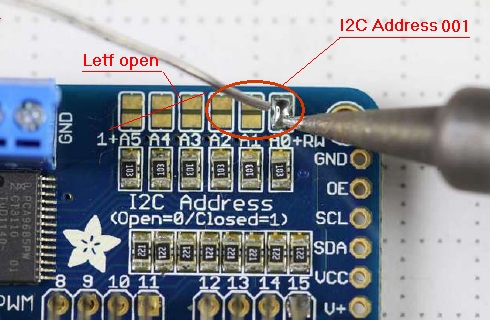
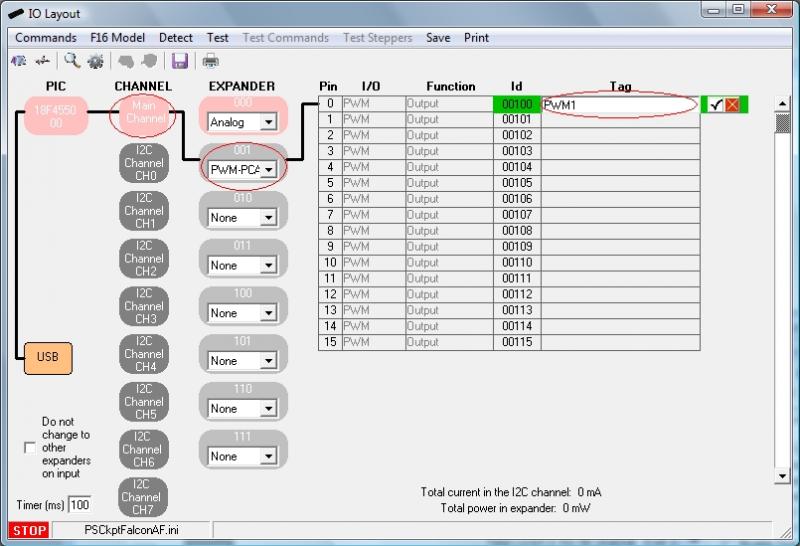
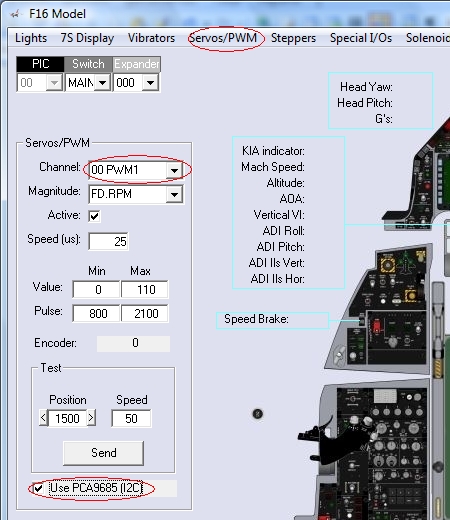
No comments:
Post a Comment