========================================================================
If you have more than 2 analogue expanders on your PSCockpit system or your PSJoy driver is not working, you can use vJoy software.
See this post for more information: How to Use Vjoy
========================================================================
Once the PSCockpit Main Board is connected to the PC it will be detected by the system as a joystick with 32 buttons, 8 axes and 1 POV hat. To verify everything is correct go to Game Devices and you will see a device named PSCockpit:
Opps, it is in Spanish!!. Sorry for that.

Click on Properties to see the device:

Configuring the joystick
To configure the system we have to add an analog expander. Open the IO Layout page of the PSCockpit software and select Analog on the expander dropdown list. You will see the list of analog inputs and outputs available for the Analog expander. In the tag section you can put the name of the device:
Note: Analog expander can only be used on the Main Channel.
You can add up to 8 analog expanders to the system but as we have only 8 axes it should be enough to attach only two. We will find another good use for the rest of analog expanders…

Let’s now configure the analog inputs, buttons and the POV of the PSJoystick.
Open the Joystick page of the PSCockpit system and configure what axis you want to drive with the analog input by selecting the switch and the expander and clicking on the ID to see a dropdown list with the analog input tags we have entered before:
You can assign also the joystick buttons and POV buttons selecting the desire inputs of the digital I/O expanders of the system.
Once everything is configured, click on the “Config” command to send the values to the PSCockpit Main Board. The configuration values will be stored in the eeprom of the pic and they will be used even if you don’t run the PSCockpit software. Be careful to not detach the Main Board while writing the configuration.
Time to test!!!
Click on the “Test” command and you will see the PSJoystick working:
You can also see it working on Game Devices of Windows:
Opps. Spanish again!!

What if I don’t have yet the analog expander?
For the people not using the servos 0 to 3 outputs of the Main Board, you can use them as inputs for pots. In this situation, click on the check box “Use SERVOS 0-3 for pots” and the Main Board will read the pots values on these inputs:
Click again the “Config” command and after writing the eeprom, click on the “Test” command:
Regards,
Shep

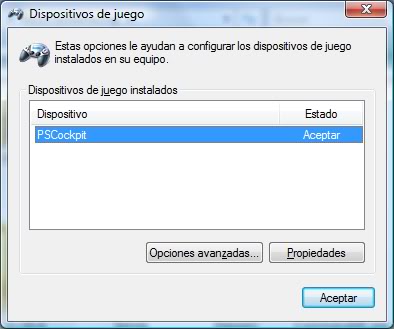

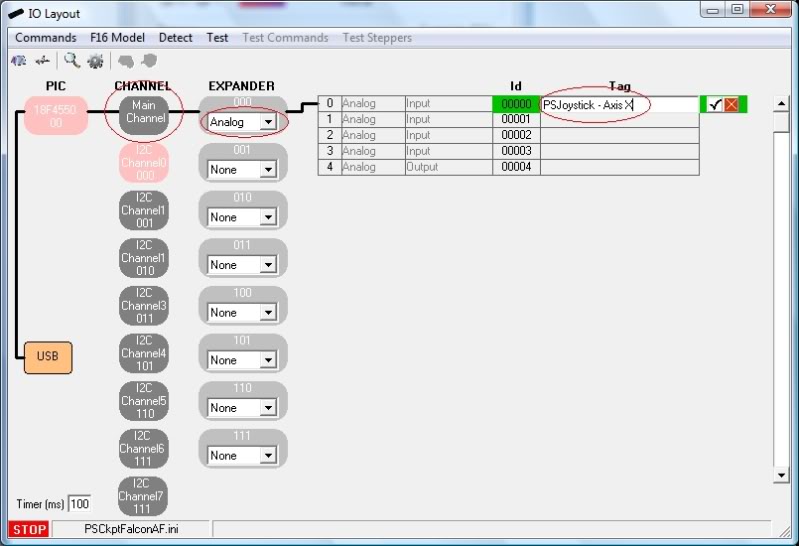
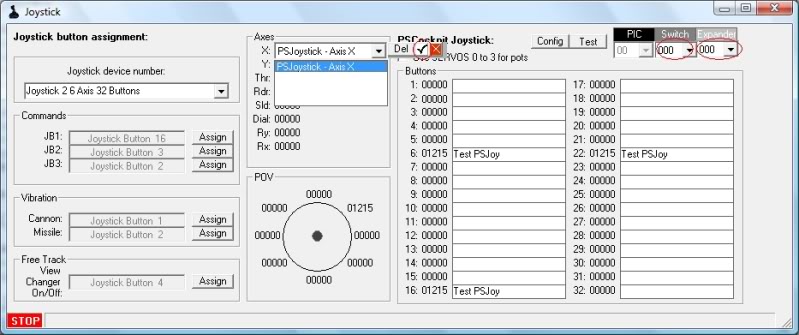
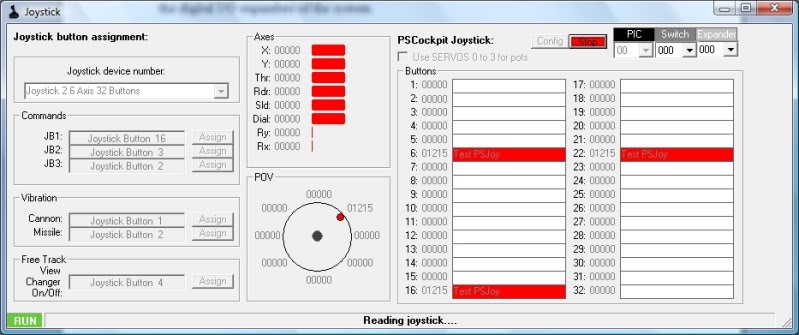
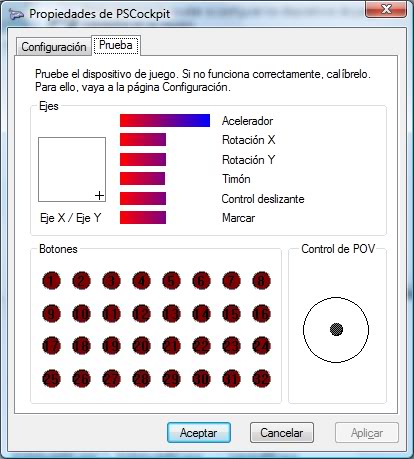
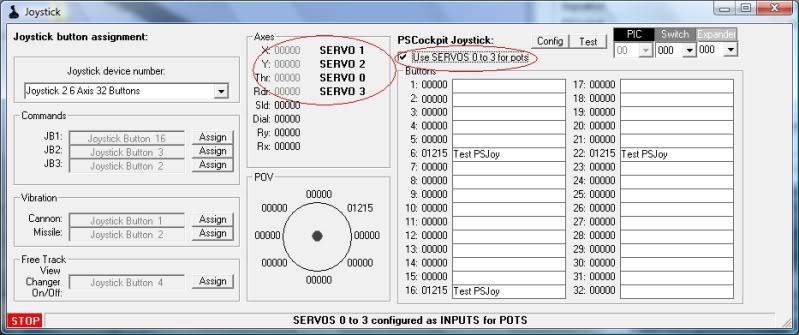
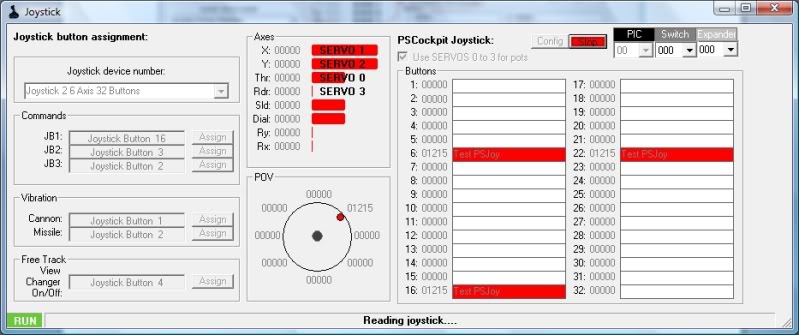
No comments:
Post a Comment