Since PSCockpit 11th Run, a new OLED 256x24 display is supplied.
This new display does not need the driver board as it is 5V tolerant.
For connecting the display directly to the Main Board follow this wiring schematic:
Check that the display is configured for 6800 Parallel 8 bit interface. See note 1 in above picture.
You can power the board directly from the power supply separately from the signals cable: pins 1 and 2 of the display.
Before connecting the OLED display turn off the power supply of the Main Pcb and detach the USB cable from the computer.
Be sure you have firmware version 1.5.0 or higher (1.5.1 recommended) in the Main PCB. You can see your firmware version by clicking on Help/About in the PSCockpit Software)
Turn on power and connect the USB cable to your computer.
Run PSCockpit software and go to the LCD page and select the OLED display on the drop down list in the corresponding LCD tab. LCD 1 is used for the LCD connected to the most external connector of the Main Pcb and LCD 2 for the inner connector:
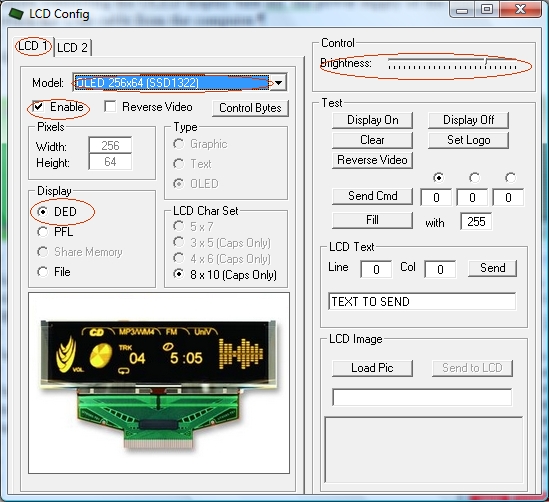
Don’t forget to check “Enable” and the “DED” or “PFL” to use with our sim and the desire brightness of the display with the slider bar.
In “Test” area you have some usual commands for you to try. They are self explanatory.
This display accepts 3 bytes commands. Select the corresponding option button above the commands text box to send one, two or three bytes.
You can also send monochrome bitmaps to the OLED but the horizontal length of the bitmap has to be multiple of 4.
NOTES:
* The OLED display is activated only when you enter PSCockpit software and is deactivated when you exit the program. This is to avoid image persistence on the OLED.
* The OLED display may be light sensitive. Caution should be taken to avoid exposure of this device to any light source during normal operation.
* The OLED display is not radiation protected.
Be sure you have firmware version 1.5.0 or higher (1.5.1 recommended) in the Main PCB. You can see your firmware version by clicking on Help/About in the PSCockpit Software)
Turn on power and connect the USB cable to your computer.
Run PSCockpit software and go to the LCD page and select the OLED display on the drop down list in the corresponding LCD tab. LCD 1 is used for the LCD connected to the most external connector of the Main Pcb and LCD 2 for the inner connector:
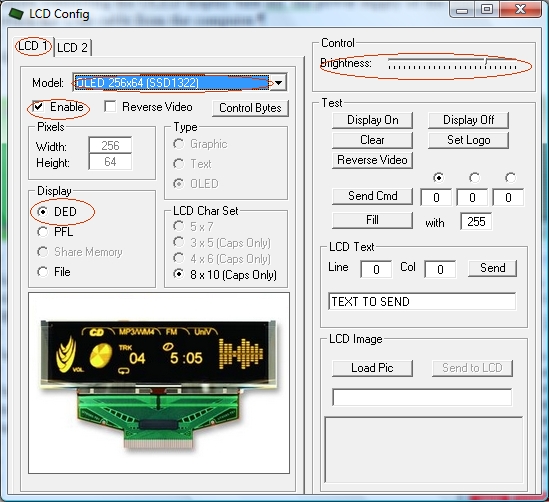
Don’t forget to check “Enable” and the “DED” or “PFL” to use with our sim and the desire brightness of the display with the slider bar.
In “Test” area you have some usual commands for you to try. They are self explanatory.
This display accepts 3 bytes commands. Select the corresponding option button above the commands text box to send one, two or three bytes.
You can also send monochrome bitmaps to the OLED but the horizontal length of the bitmap has to be multiple of 4.
NOTES:
* The OLED display is activated only when you enter PSCockpit software and is deactivated when you exit the program. This is to avoid image persistence on the OLED.
* The OLED display may be light sensitive. Caution should be taken to avoid exposure of this device to any light source during normal operation.
* The OLED display is not radiation protected.

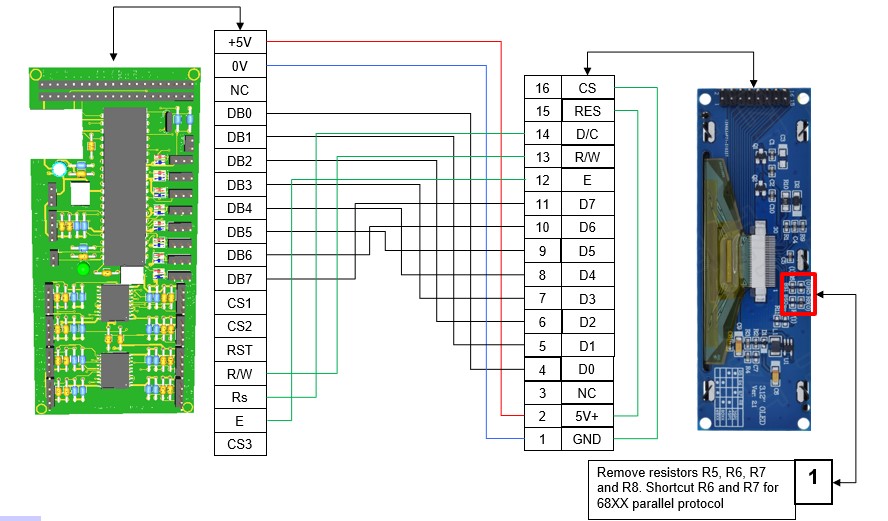
No comments:
Post a Comment