For TRIM and TRIM INDICATOR pcb description, options and how to configure the expander address, see PSCockpit Quick Guide V.6 – TRIM PCB and TRIM INDICATOR PCB. You can access the Quick Guide from Help/Quick Guide menu in the PSCockpit software.
The TRIM pcb must be configured either the digital expander and the analogue expander.
TRIM Digital Expander
To configure the PSCockpit TRIM panel select the correct option from the Expander pull down list in the IOLayout page of the PS Cockpit Software at the correct I2C channel:
In case of there is some data already in the selected expander, the software will prompt you for continue:
The software will prompt you to setup the TRIM panel in our Airplane model:
If you accept, the Airplane page will show up and the steppers of the TRIM indicator will be configured. You will be reminder to set to zero your steppers. This action has to be done once the process of configuring the TRIM panel is finished.
The software will also prompt you to add the standard BMS commands for the TRIM:
If you accept, the software will prompt you to search for your BMS .key file, typically in ..\Falcon BMS vX.X\User\Config folder, and will automatically search for the keystrokes you have set in your .key file for the TRIM:
If any of the commands hasn't been set, you will see a warning indicating how many commands haven't been set and the Commands page of the PSCockpit software will appear:
Once the TRIM panel is already configured you can modify the list of inputs/outputs as desire as well as the free I/O of the expander:
Be aware that once the configuration is saved, whenever you enter the IOLayout Page you won’t see “TRIM” label on the expander anymore but the “16 I/O” label.
TRIM Analogue Expander
In the same way as the digital expander, to configure the PSCockpit TRIM panel for analogue inputs, select the correct option from the Expander pull down list in the IOLayout page of the PS Cockpit Software at the correct I2C channel in the Main Channel:
In case of there is some data already in the selected expander, the software will prompt you for continue:
The software will prompt you to assign the analogue inputs to VJoy:
The VJoy page will appear. You can select the devices you have previously selected to see the configuration:
Once the analogue inputs of the TRIM panel is already configured you can modify the list of analogue inputs as desire:
For more information about configuring vJoy devices, see: Configuring vJoy
Be aware that once the configuration is saved, whenever you enter the IOLayout Page you won’t see “TRIM Analogue” label on the expander anymore but the “Analogue” label.
You can now set to zero your steppers of the TRIM panel. See X27 Steppers
Your steppers will be shown at 21 and 22 positions:



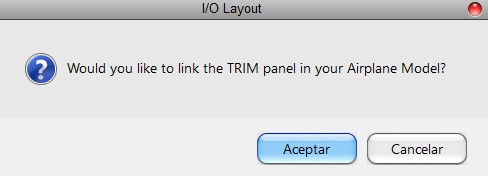
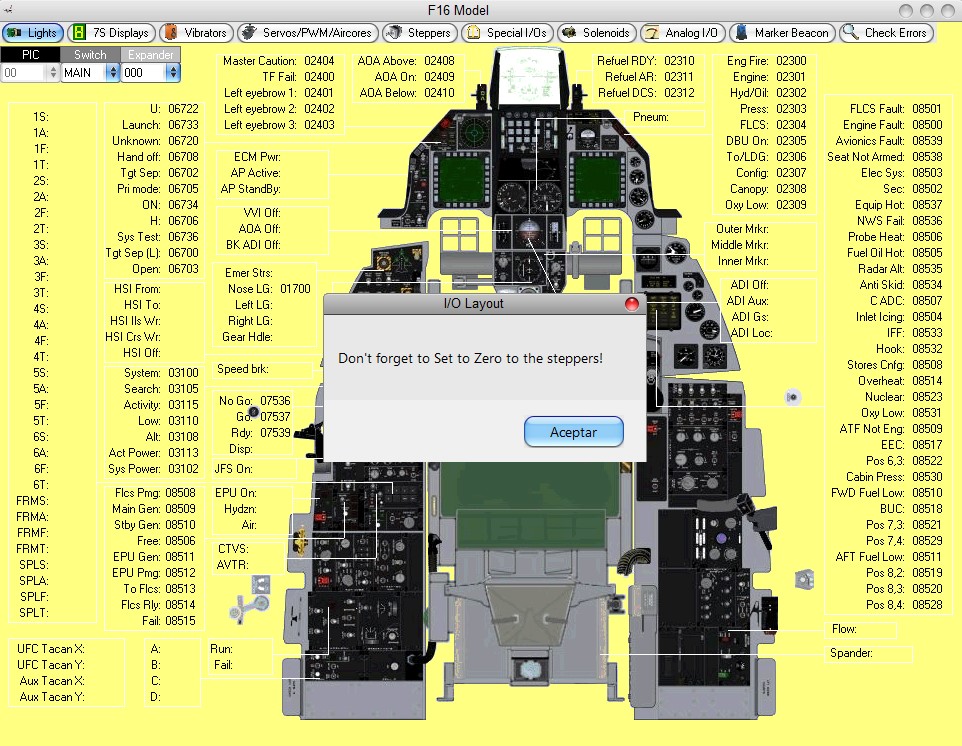





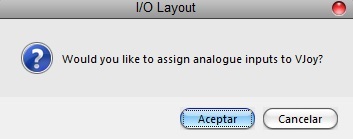
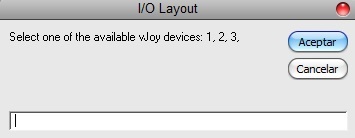


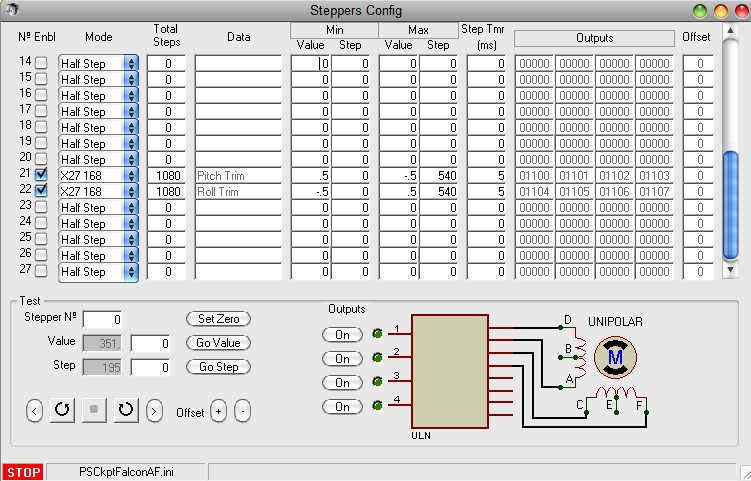
No comments:
Post a Comment