For
ELEC pcb description, options and how to configure the expander address,
see PSCockpit Quick Guide V.5 – ELEC PCB. You can access the Quick Guide
from Help/Quick Guide menu in the PSCockpit software.
To configure the PSCockpit ELEC panel select the correct option from the Expander pull down list in the IOLayout page of the PS Cockpit Software at the correct I2C channel:
To configure the PSCockpit ELEC panel select the correct option from the Expander pull down list in the IOLayout page of the PS Cockpit Software at the correct I2C channel:
The software will prompt you to setup the ELEC leds in our Airplane model:
If you accept, the Airplane page will show up with the leds already assigned:
The software will also prompt you to add the standard BMS commands for the ELEC:
If
you accept, the software will prompt you to search for your BMS .key file, typically
in ..\Falcon BMS vX.X\User\Config folder, and will automatically search for the
keystrokes you have set in your .key file for the ELEC panel:
Once
the ELEC panel is already configured you can modify the list of
inputs/outputs as desire as well as the free I/O of the expander:
Regards,
Shep

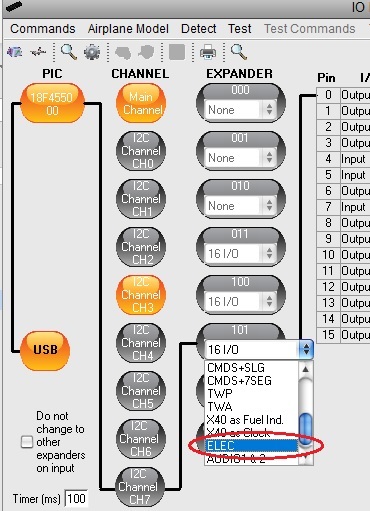
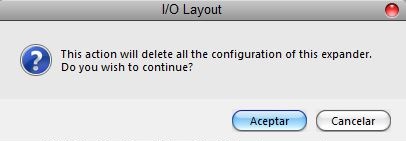
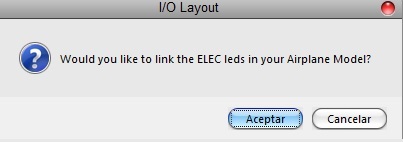
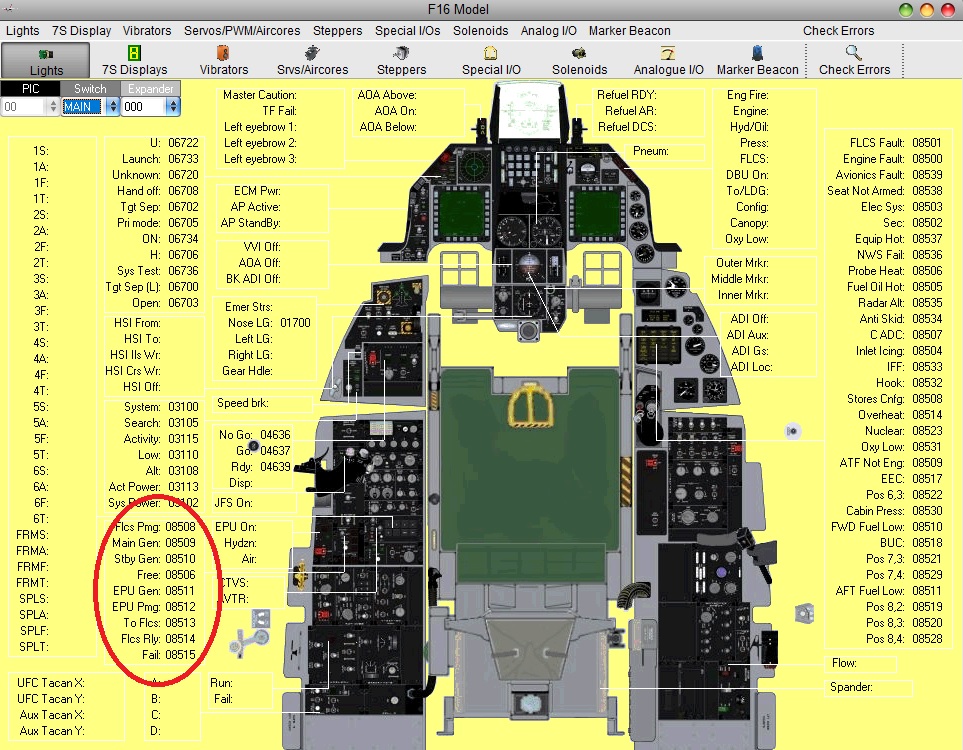

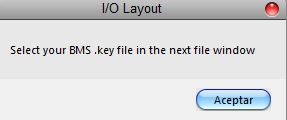
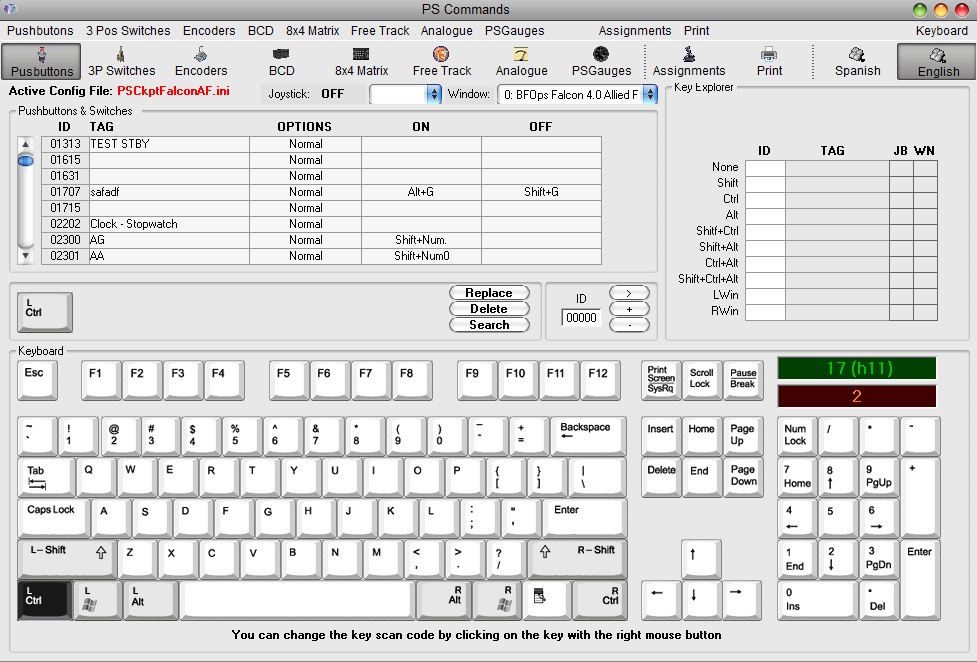
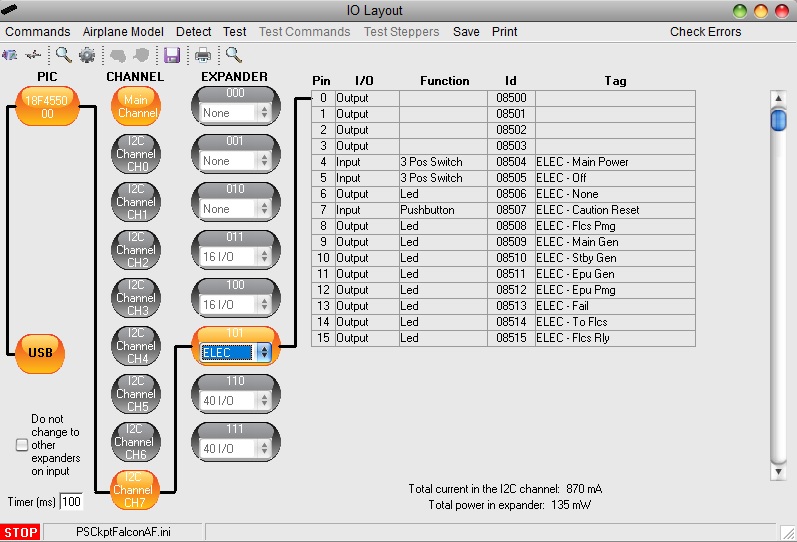
No comments:
Post a Comment