For
TWP and TWA pcb descriptions, options and how to configure the expander address,
see PSCockpit Quick Guide V.5 – TWP PCB page and TWA PCB page. You can access the Quick Guide
from Help/Quick Guide menu in the PSCockpit software.
To configure the PSCockpit TWP or TWA panel select the correct option from the Expander pull down list in the IOLayout page of the PS Cockpit Software at the correct I2C channel:
To configure the PSCockpit TWP or TWA panel select the correct option from the Expander pull down list in the IOLayout page of the PS Cockpit Software at the correct I2C channel:
The software will prompt you to setup the TWP leds in our Airplane model:
If you accept, the Airplane page will show up with the leds already assigned:
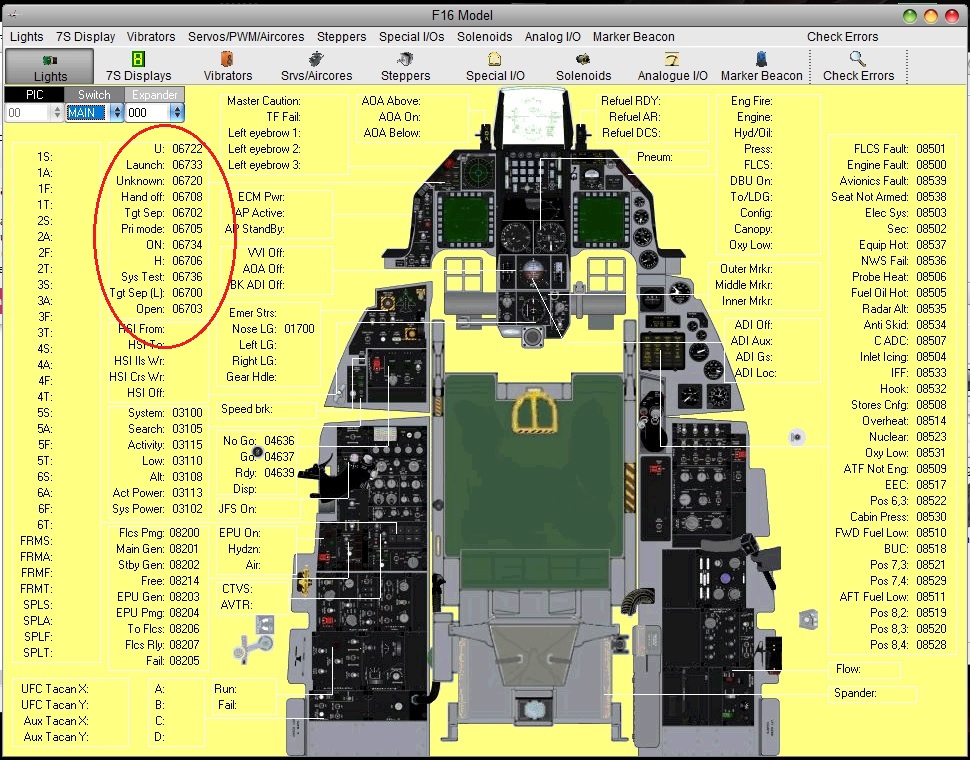
The software will also prompt you to add the standard BMS commands for the CMDS:
If you accept, the software will prompt you to search for your BMS .key file, typically in ..\Falcon BMS vX.X\User\Config folder, and will automatically search for the keystrokes you have set in your .key file for the TWP:
Once
the TWP panel is already configured you can modify the list of
inputs/outputs as desire as well as the free I/O of the expander:
Be aware that once the configuration is saved, whenever you enter the IOLayout Page you won’t see “TWP” label on the expander anymore but the “40 I/O” label.
The configuring process for the TWA is exactly the
same and the IOLayout page should be like this:
Be aware that once the configuration is saved, whenever you enter the IOLayout Page you won’t see “TWA” label on the expander anymore but the “16 I/O” label.
Regards,
Shep

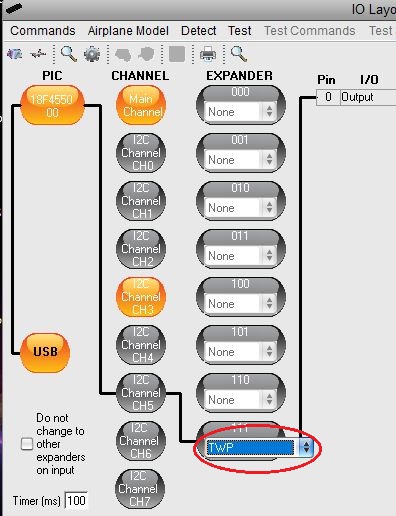
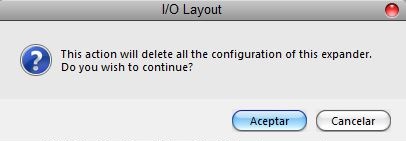

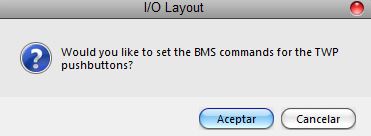
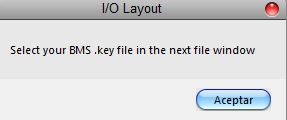
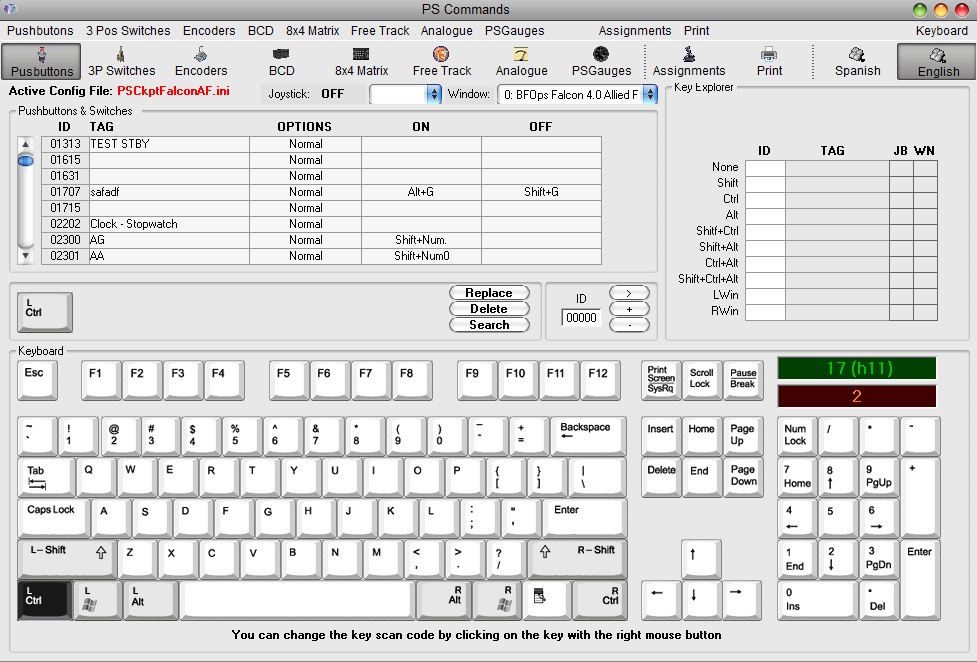
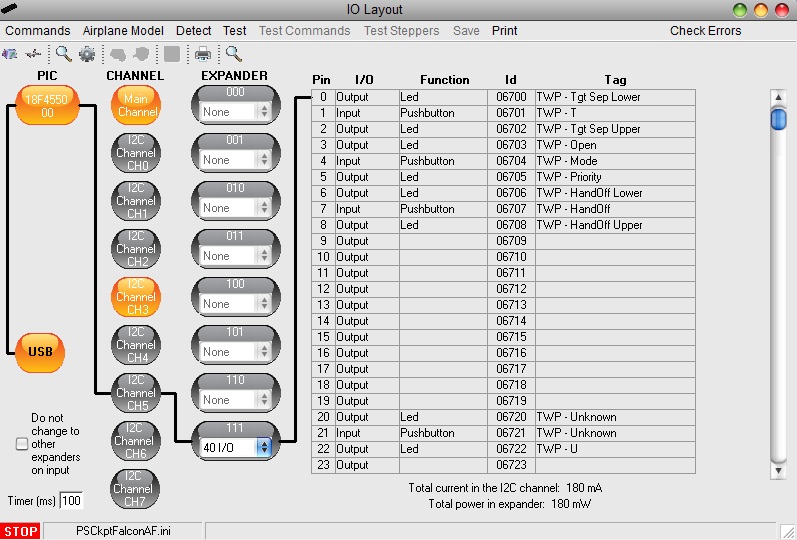
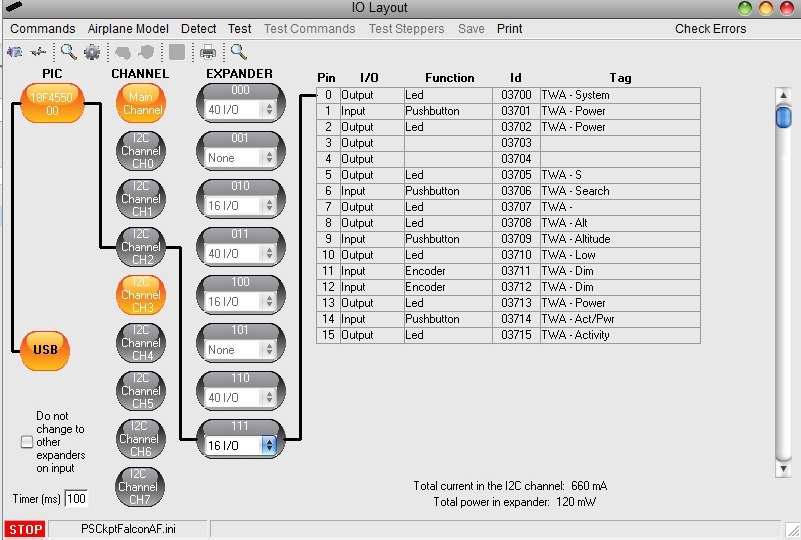
No comments:
Post a Comment